How To Disable Ads in uTorrent And BitTorrent
How To Disable Ads In uTorrent And BitTorrent
Step 1. Go to your BitTorrent or uTorrent Application –> Then Go to your Preferences settingand to the bottom of that setting you will find “Advance”
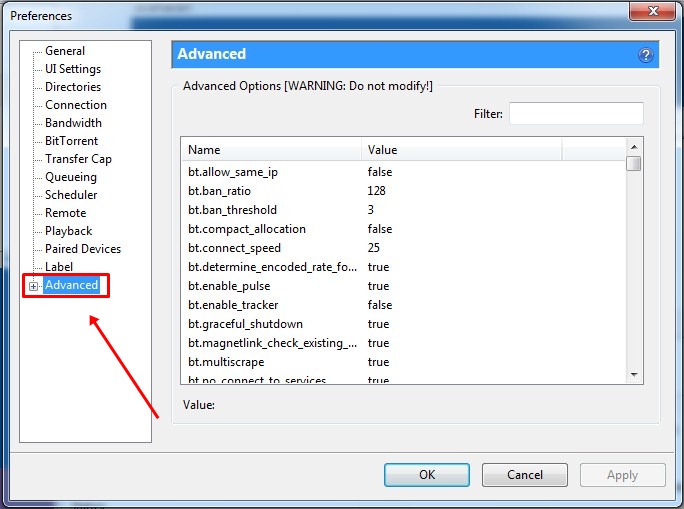
Step 2. Now you need to find the option of gui.show_plus_upsell and mark it as False.
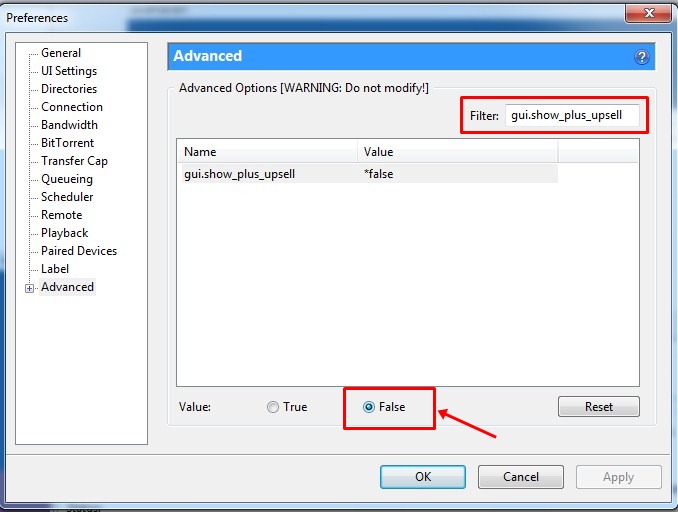
Step 3. Next, you have to find the option of offers.sponsored_torrent_offer_enabled and mark it as False

Step 4. Now you have to find the option of bt.enable_pulse mark it as False
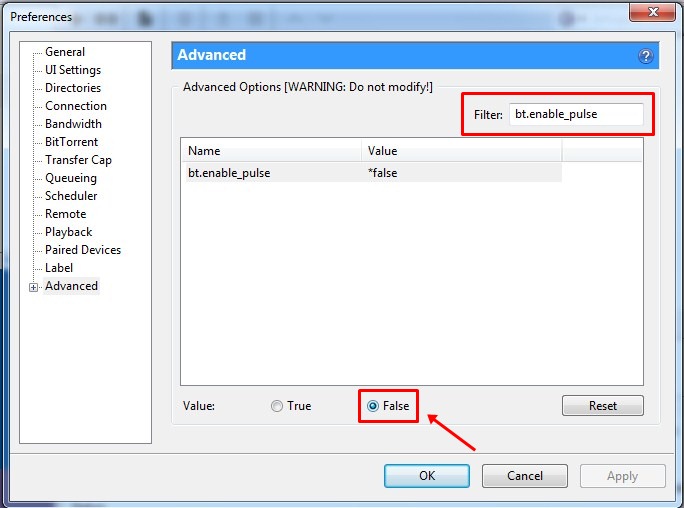
Step 5. Now you have to search for the option of gui.show_notorrents_node mark it as False
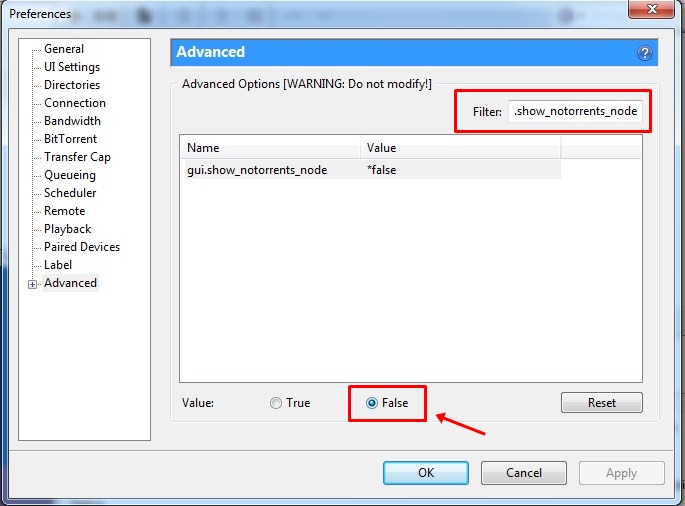
Step 6. Now at last you have to find the option of offers.content_offer_autoexec and mark it as False
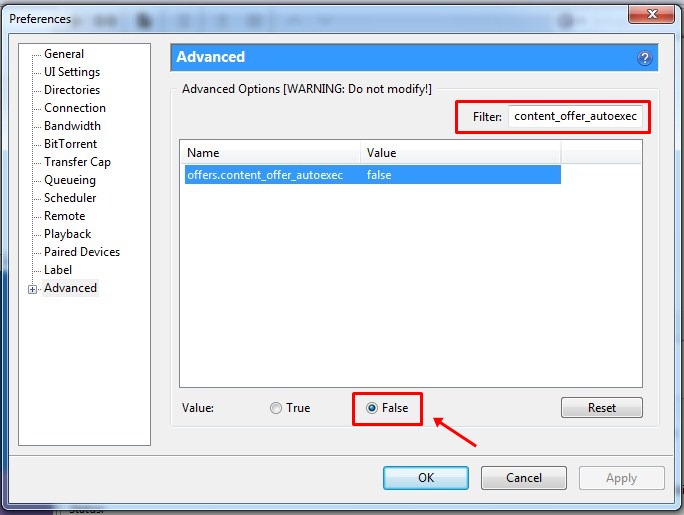
That’s it! You are done now you will see no ads in your Torrent clients.
Comments
Post a Comment